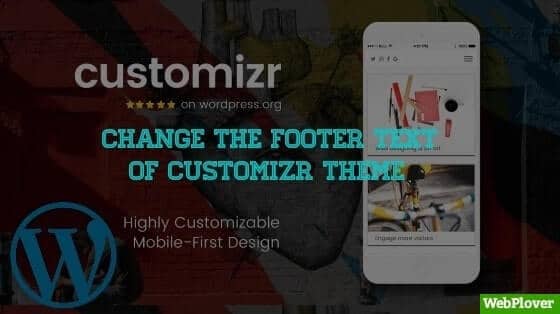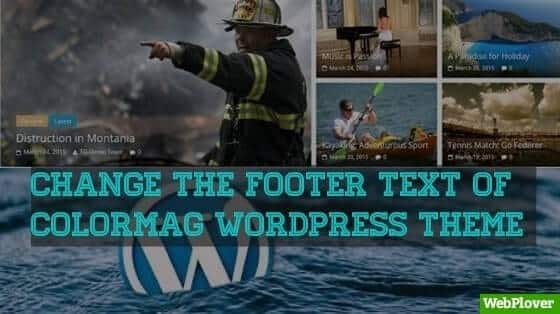How to Install WordPress Plugin Step by Step
Plugins add additional functionality to WordPress and extend the power of WordPress.
After installing WordPress, almost every WordPress user needs to install plugins to add different functionalities that are not provided by WordPress.
So today in this article we will teach you two methods of installing plugins in WordPress.
Note : If you are using WordPress.com then you can install plugins only in their business plan; not in the free one. While in your self hosted WordPress.org website, you can install any plugin for free without any cost.
Video Tutorial
Let’s get started…
1: Install the plugin by searching
By this method you can install only free plugins which are avalible in WordPress plugin repository.
In this method, you can install the plugin by going to WordPress dashboard then to Plugins » Add New and then enter the plugin’s name in the search bar. Here I am installing the Google Analytics plugin. So I will search for Google Analytics.
It will show a list of plugins, then select the plugin which you want to install, and click on the Install Now button.
(Note: If you are finding difficulty in choosing the right plugin for you, check the credibility of plugin by checking its active installations, ratings, and reviews.)
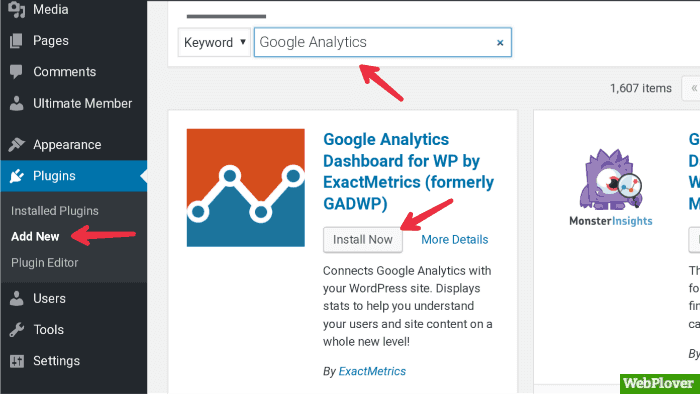
After installing the plugin, you will see Activate button, click on it and your plugin will be activated.
You can also activate installed plugins later, by going to Plugins » Installed Plugins
2: Install Plugin Using Upload Option
By this method you can install both free and paid plugins.
In this method, you can install any plugin by going to WordPress dashboard; then Plugins » Add New. Then click on Upload Plugin
Now click on Choose File and select your plugin file which you want to install.
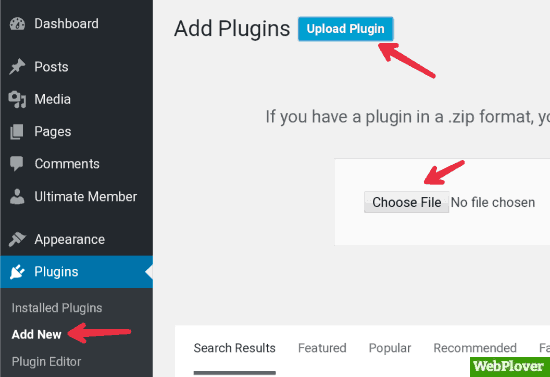
It is necessary to upload only the zip format; if your plugin files are not in zip format, then compress them in zip format first.
Click on Install Now button, then click on Activate Plugin
That’s it, enjoy WordPress.
Here are a few hand-picked tutorials for you to read next:
If you find this tutorial helpful, then please Subscribe to our YouTube Channel for video tutorials, and share this article on social media.
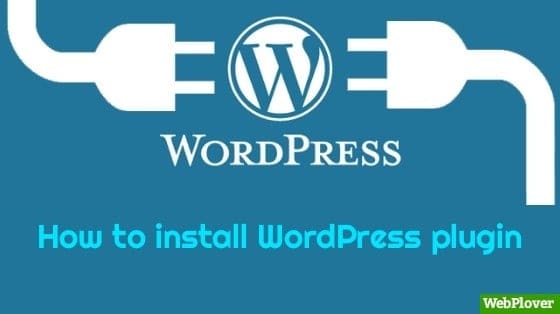
![How to Backup Your WordPress Site Automatically [With Pictures] 4 Featured 14 1](https://d1k5bl99v0abpd.cloudfront.net/wp-content/uploads/2018/08/Featured-14-1.jpg)