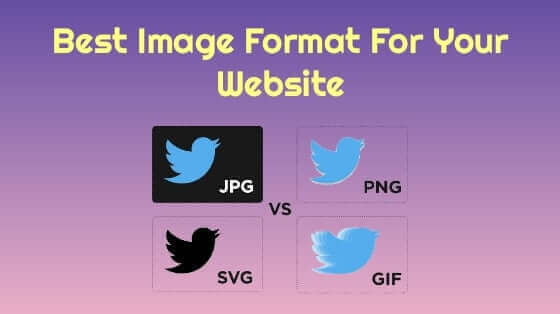How To Connect Godaddy Domain With Hostgator [With Pictures]
Connect Godaddy Domain With Hostgator
In this article i will tell you how do you connect your Godaddy domain with Hostgator hosting account.
GoDaddy is a cheapest domain seller, you can buy domain from GoDaddy $1.00/yr.
If you want to buy your domain name from GoDaddy and hosting from Hostgator, you can do this and can easily connect the godaddy domain with Hostgator hosting.
( HostGator is a Houston-based provider of reseller, shared, vps, and dedicated web hosting. Now Hostgator is one of the first ranking Hosting and other hosting related services provider. )
So if you want to connect Godaddy domain with Hostgator, then follow the steps
Step 1 :
Sign In to your Godaddy Account
After Sign In click on ‘My Products’ you will see a page like this
![How To Connect Godaddy Domain With Hostgator [With Pictures] 2 Connect Godaddy Domain With Hostgator](https://d1k5bl99v0abpd.cloudfront.net/wp-content/uploads/2018/08/Connect-Godaddy-Domain-With-Hostgator4.png)
Here we will change the name servers of domain with HostGator name servers.
For this click on ‘DNS’ button in the front of your domain.
Step 2 :
Click on ‘Change’ button in the ‘Nameservers’ section
![How To Connect Godaddy Domain With Hostgator [With Pictures] 3 Connect Godaddy Domain With Hostgator](https://d1k5bl99v0abpd.cloudfront.net/wp-content/uploads/2018/08/Connect-Godaddy-Domain-With-Hostgator3.jpg)
Now select ‘Custom’ in ‘Choose your new nameserver type’
![How To Connect Godaddy Domain With Hostgator [With Pictures] 4 Connect Godaddy Domain With Hostgator](https://d1k5bl99v0abpd.cloudfront.net/wp-content/uploads/2018/08/Connect-Godaddy-Domain-With-Hostgator2.jpg)
Step 3 :
Now open the new tab in your browser and Login to your Hostgator cPanel
In the Dashboard, Scroll down….
Locate the ‘Primary Nameserver & Secondary Nameserver’ in ‘GENERAL INFORMATION’ section
![How To Connect Godaddy Domain With Hostgator [With Pictures] 5 Connect Godaddy Domain With Hostgator](https://d1k5bl99v0abpd.cloudfront.net/wp-content/uploads/2018/08/Connect-Godaddy-Domain-With-Hostgator1.png)
Copy them.
Step 4 :
Go back to Godaddy ‘DNS Management’ page
And paste the Primary Nameserver in first nameserver and the Secondary Nameserver in second nameserver
Then click on Save button.
Your Godaddy Domain has been linked with Hostgator Hosting.
Here are a few guides for you to read next:
What’s Next!
Now if you have any questions, don’t hesitate to let me know through comment or email, i will try to help you.
If you find this article helpful, then please Subscribe to our YouTube Channel for video tutorials, and share this article on social media.
![How To Connect Godaddy Domain With Hostgator [With Pictures] 1 Featured 6 1](https://d1k5bl99v0abpd.cloudfront.net/wp-content/uploads/2018/08/Featured-6-1.jpg)
![How to add Domain to HostGator [With Pictures] 6 Featured 7 1](https://d1k5bl99v0abpd.cloudfront.net/wp-content/uploads/2018/08/Featured-7-1.jpg)