How To Install WordPress On HostGator [With Pictures]
Install WordPress On HostGator
In this article i will tell you how to install WordPress on Hostgator Hosting Account
Step by step guide:
Step 1:
Login to your cPanel
Click on QuickInstall in Software section
![How To Install WordPress On HostGator [With Pictures] 2 Install WordPress On HostGator](https://d1k5bl99v0abpd.cloudfront.net/wp-content/uploads/2018/08/Install-WordPress-On-HostGator7.png)
Then click on Wordpress
![How To Install WordPress On HostGator [With Pictures] 3 Install WordPress On HostGator](https://d1k5bl99v0abpd.cloudfront.net/wp-content/uploads/2018/08/Install-WordPress-On-HostGator6.png)
Step 2:
Using the drop down menu, select the domain which you want to install WordPress, as well as select a directory, from where the website will load
![How To Install WordPress On HostGator [With Pictures] 4 Install WordPress On HostGator](https://d1k5bl99v0abpd.cloudfront.net/wp-content/uploads/2018/08/Install-WordPress-On-HostGator5.png)
Then click on the Next button
Step 3:
Fill the form with the following details
![How To Install WordPress On HostGator [With Pictures] 5 Install WordPress On HostGator](https://d1k5bl99v0abpd.cloudfront.net/wp-content/uploads/2018/08/Install-WordPress-On-HostGator4.jpg)
1:
In Blog Title enter the website name which will appear in the header of your blog
2:
in Admin User enter a username which will your WordPress username
3:
in First Name enter the first part of your name
For Example : Syed Kazim
4:
in Second Name enter the second part of your name
For Example : Ali Shah
5:
in Admin Email enter your personal email
Step 4:
Now if you have done everything correctly then check in these two boxes and click on Install Now button
![How To Install WordPress On HostGator [With Pictures] 6 Install WordPress On HostGator](https://d1k5bl99v0abpd.cloudfront.net/wp-content/uploads/2018/08/Install-WordPress-On-HostGator3.jpg)
WordPress is installing….
![How To Install WordPress On HostGator [With Pictures] 7 Install WordPress On HostGator](https://d1k5bl99v0abpd.cloudfront.net/wp-content/uploads/2018/08/Install-WordPress-On-HostGator2.png)
Congratulations WordPress has been installed on your hosting
![How To Install WordPress On HostGator [With Pictures] 8 Install WordPress On HostGator](https://d1k5bl99v0abpd.cloudfront.net/wp-content/uploads/2018/08/Install-WordPress-On-HostGator1.png)
If you have entered your email during installation, the details of your website will be sent you by email
Now you can Login to your Website by going to
“domain.com/wp-admin” [Replace domain.com with your actual domain]
Enter the Username which you have choosed, and the given Password.
Here are a few guides for you to read next:
What’s Next!
Now if you have any questions, don’t hesitate to let me know through comment or email, i will try to help you.
If you find this article helpful, then please Subscribe to our YouTube Channel for video tutorials, and share this article on social media.
![How To Install WordPress On HostGator [With Pictures] 1 Featured 8 1](https://d1k5bl99v0abpd.cloudfront.net/wp-content/uploads/2018/08/Featured-8-1.jpg)

![How to create Table in WordPress [With Pictures] 12 Featured 9 1](https://d1k5bl99v0abpd.cloudfront.net/wp-content/uploads/2018/08/Featured-9-1.jpg)
![How to Highlight Current Active Page Link in WordPress [with Pictures] 23 highlight current active page link](https://d1k5bl99v0abpd.cloudfront.net/wp-content/uploads/2020/04/highlight-current-active-page-link.jpg)

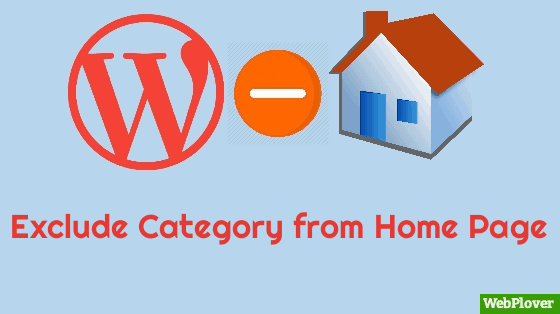

Hello there, just became alert to your blog through Google, and
found that it is truly informative. I’m going to watch out for brussels.
I’ll be grateful if you continue this in future. Lots of people will be benefited
from your writing. Cheers!